Secrets Management - Vault on OpenShift
Sensitive information in OpenShift or Kubernetes is stored as a so-called Secret. The management of these Secrets is one of the most important questions, when it comes to OpenShift. Secrets in Kubernetes are encoded in base64. This is not an encryption format. Even if etcd is encrypted at rest, everybody can decode a given base64 string which is stored in the Secret.
For example: The string Thomas encoded as base64 is VGhvbWFzCg==. This is simply a masked plain text and it is not secure to share these values, especially not on Git.
To make your CI/CD pipelines or Gitops process secure, you need to think of a secure way to manage your Secrets. Thus, your Secret objects must be encrypted somehow. HashiCorp Vault is one option to achieve this requirement.
HashiCorp Vault
HashiCorp Vault is a solution to solve our Secret management problem. It stores and encrypts our sensitive information at rest and in transit and enables you to create fine grained access controls (ACL). This defines who has access to a specific secret. Application A should only get access to secret A and so on. However, that is just the tip of the iceberg. Vault can do much more. If you are interested in further details, check out the introduction video by Armon, the Co-Founder of Hashicorp Vault at: https://learn.hashicorp.com/tutorials/vault/getting-started-intro?in=vault/getting-started
For this article we will keep it simple and cover:
Installing HashiCorp Vault to OpenShift
Integrating the plugin "Kubernetes Authentication" to access the Secrets
Accessing a static secret stored in HashiCorp Vault by an example application
Installing Vault
The easiest way to install Vault is by using the supported Helm chart.
Add the Helm repository to your repo:
helm repo add hashicorp https://helm.releases.hashicorp.comUpdate the repository to get the latest updates.
helm repo updateBefore we install Vault, we need to create a values file to set certain variables. Let’s create a file called "overwrite-values.yaml" with the following content
global:
openshift: true
server:
ha:
enabled: true
replicas: 3
raft:
enabled: trueThis will tell HashiCorp Vault the environment we are going to install is (OpenShift), enables high availability with 3 replicas and enables RAFT (see below for some introduction).
Finally, let us deploy HashiCorp Vault into the namespace vault using the values file we have created in the previous step:
helm upgrade --install vault hashicorp/vault --values bootstrap/vault/overwrite-values.yaml --namespace=vault --create-namespaceThis will start the agent-injector and 3 vault-pods:
oc get pods -n vault
NAME READY STATUS RESTARTS AGE
vault-0 0/1 Running 0 36s
vault-1 0/1 Running 0 36s
vault-2 0/1 Running 0 36s
vault-agent-injector-74c848f67b-sq4dq 1/1 Running 0 37svault agent injector: detecting applications with annotations that require vault agent which will get injected
vault-0: vault server
The vault servers remain in not-ready state until Vault has been unsealed by you.
When you check the logs of one of the pods you will see:
oc logs vault-0 -n vault
...
2022-08-11T12:31:22.497Z [INFO] core: security barrier not initialized
2022-08-11T12:31:22.497Z [INFO] core: seal configuration missing, not initializedVault always starts uninitialized and sealed, to protect the secrets. You need to give at least three different unseal-keys in order to be able to use Vault.
| Vault’s seal mechanism uses Shamir’s secret sharing. This is a manual process to secure the cluster if it restarts. You can use auto-unseal for specific cloud providers to bypass the manual requirement. |
Raft Storage
During the deployment we have enabled Raft which is the integrated HA storage for Vault. Vault can use several different styles of storage backends, but when it comes to HA and Kubernetes, Raft is easiest one since it has no other dependencies, and it is well known inside OpenShift. Etcd is using Raft as well. It is a distributed Consensus Algorithm where multiple members form a cluster and elect one leader. The leader has the responsibility to replicate everything to the followers. Since this leader election requires a majority an odd number of cluster members must be available to ensure there is a minimum number left if a member is failing.
Initialize and Unseal Vault
As mentioned, the Vault Pods are not fully available yet, since Vault it currently sealed and cannot be used. The first thing to do is to initialize and unseal it.
| The following commands will login into one Pod and execute commands from there. |
Let’s get the status of our Vault fist:
oc -n vault exec -it vault-0 -- vault operator init -statusThis will return the message:
Vault is not initialized
The following command will initialize Vault for further usage:
oc exec -ti -n vault vault-0 -- vault operator init -format=json > unseal.jsonThis will create the file unseal.json locally on your machine. Keep this file secure It contains by default 5 key shards and the root token you will need to unseal Vault and authenticate as root.
| Keep this file secure, it contains keys to unseal Vault and the root_token to authenticate against. |
Never share this file. It will look like this:
{
"unseal_keys_b64": [
"key_1",
"key_2",
"key_3",
"key_4",
"key_5"
],
"unseal_keys_hex": [
"key_hex_1",
"key_hex_2",
"key_hex_3",
"key_hex_4",
"key_hex_5"
],
"unseal_shares": 5,
"unseal_threshold": 3,
"recovery_keys_b64": [],
"recovery_keys_hex": [],
"recovery_keys_shares": 5,
"recovery_keys_threshold": 3,
"root_token": "root.token"
}With the initialization in place Vault is put into a sealed mode. This means Vault cannot decrypt secrets at this moment. To unseal Vault you need the unseal key, which is split into multiple shards using Shamir’s secret sharing. A certain number of individual shards (default 3) must be provided to reconstruct the unseal key.
To unseal Vault lets login to our Pod "vault-0" and unseal it. Use the following command and provide one of the keys:
oc exec -ti -n vault vault-0 -- vault operator unseal
Unseal Key (will be hidden):
Key Value
--- -----
Seal Type shamir
Initialized true (1)
Sealed true (2)
Total Shares 5
Threshold 3
Unseal Progress 1/3 (3)
Unseal Nonce 08b01535-be15-e865-251c-f948ed0661c9
Version 1.11.2
Build Date 2022-07-29T09:48:47Z
Storage Type raft
HA Enabled true| 1 | Vault is initialized |
| 2 | Vault is still sealed |
| 3 | The unseal progress: Currently 1 out of 3 keys have been provided |
Use the same command another 2 times using different keys to complete the unseal process:
At the end the following output should be shown:
Unseal Key (will be hidden):
Key Value
--- -----
Seal Type shamir
Initialized true
Sealed false (1)
Total Shares 5
Threshold 3
Version 1.11.2
Build Date 2022-07-29T09:48:47Z
Storage Type raft
Cluster Name vault-cluster-f7402e5b (2)
Cluster ID aff648f0-b3a2-1fdd-12f6-492842b08b2b
HA Enabled true
HA Cluster https://vault-0.vault-internal:8201
HA Mode active (3)
Active Since 2022-08-16T07:20:45.828215961Z
Raft Committed Index 36
Raft Applied Index 36| 1 | Vault is now unsealed |
| 2 | Name of our cluster |
| 3 | High availability is enabled |
Vault-0 is now initialized, but there are 2 other members in our HA cluster which must be added. Let vault-1 and vault-2 join the cluster and perform the same unseal process as previously: use 3 different keys:
oc exec -ti vault-1 -n vault -- vault operator raft join http://vault-0.vault-internal:8200
# 3 times....
oc exec -ti vault-1 -n vault -- vault operator unseal
oc exec -ti vault-2 -n vault -- vault operator raft join http://vault-0.vault-internal:8200
# 3 times...
oc exec -ti vault-2 -n vault -- vault operator unsealVerify Vault Cluster
To verify if the Raft cluster has successfully been initialized, run the following.
First, login using the root_token, that was created above, on the vault-0 pod.
oc exec -ti vault-0 -n vault -- vault login
Token (will be hidden): <root_token>oc exec -ti vault-0 -n vault -- vault operator raft list-peersThis should return:
Node Address State Voter
---- ------- ----- -----
16ec7490-f621-42ea-976d-5f054cfaeecc vault-0.vault-internal:8201 leader true
60ba2885-432a-c7d3-d280-a824f0acce42 vault-1.vault-internal:8201 follower true
bcc4f551-79bc-47e5-d01b-97fc12d1afa5 vault-2.vault-internal:8201 follower trueAs you can see Vault-0 is the leader while the other two members are followers.
Configure Kubernetes Authentication
There are multiple ways how an application can interact with Vault. One example is to use Tokens. This is quite easy but has the disadvantage that it does require additional steps of managing the life cycle of such token, moreover they might be shared, which is not what we want.
HashiCorp Vault supports different authentication methods. One of which is the Kubernetes Auth Method that must be enabled before we can use. The Kubernetes Auth Method makes use of Jason Web Tokens (JWT)s that are bound to a Service Account. When we tell Vault that a Service Account is fine to authenticate, then a Deployment using this account is able to authenticate and request Secrets.
Vault has a plugin ecosystem, which allows to enable certain plugins. To enable Kubernetes Auth Method use the following process:
Login vault-0 pods
oc exec -it vault-0 -n vault — /bin/shexecute the command:
vault auth enable kuberneteswhich returns: Success! Enabled kubernetes auth method at: kubernetes/Set up the Kubernetes configuration to use Vault’s service account JWT.
| the address to the OpenShift API (KUBERNETES_PORT_443_TCP_ADDR) is automatically available via an environment variable. |
vault write auth/kubernetes/config issuer="" \
token_reviewer_jwt="$(cat /var/run/secrets/kubernetes.io/serviceaccount/token)" \
kubernetes_host="https://$KUBERNETES_PORT_443_TCP_ADDR:443" \
kubernetes_ca_cert=@/var/run/secrets/kubernetes.io/serviceaccount/ca.crt
Success! Data written to: auth/kubernetes/configWith this step authentication against OpenShift is enabled.
Configure a Secret
With the Kubernetes Auth Method in place we can configure a secret to test our setup. We will use an example application called expenses that has a MySQL database. The static password to bootstrap this database shall be stored in Vault. A plugin called key-value secrets engine will be used to achieve this.
There are other plugins that are specifically designed to automatically rotate secrets. For example, it is possible to dynamically create user credentials für MySQL.
You can list available engines by using the command: oc -n vault exec -it vault-0 — vault secrets list |
There are currently two versions of this key/value engine:
KV Version 1: does not versionize the key/values, thus updates will overwrite the old values.
KV Version 2: does versionize the key/value pairs
In our example we will use version 2.
Like the authentication method, we need to enable the secrets engine:
oc -n vault exec -it vault-0 -- vault secrets enable \
-path=expense/static \ (1)
-version=2 \ (2)
kv (3)| 1 | API path where our secrets are stored |
| 2 | Version 2 |
| 3 | name of our engine |
You can list the enabled engines with the following command:
oc -n vault exec -it vault-0 -- vault secrets list
Path Type Accessor Description
---- ---- -------- -----------
cubbyhole/ cubbyhole cubbyhole_f1e955f9 per-token private secret storage
expense/static/ kv kv_6db09e5d n/a
identity/ identity identity_ca05e6ab identity store (1)
sys/ system system_e34a76c3 system endpoints used for control, policy and debugging| 1 | Enabled KV secrets engine using the path expense/static/ |
Now lets put a secret into our store. We will store our super-secure MySQL password into expense/static/mysql
MYSQL_DB_PASSWORD=mysuperpassword$
oc -n vault exec -it vault-0 -- vault kv put expense/static/mysql db_login_password=${MYSQL_DB_PASSWORD}This command will store the key db_login_password with the database as value. We can get the secret by calling:
oc -n vault exec -it vault-0 -- vault kv get expense/static/mysql
====== Secret Path ======
expense/static/data/mysql (1)
======= Metadata =======
Key Value
--- -----
created_time 2022-08-17T06:08:05.839663508Z
custom_metadata <nil>
deletion_time n/a
destroyed false
version 1
========== Data ==========
Key Value
--- -----
db_login_password mysuperpassword$ (2)| 1 | The data path of our secret |
| 2 | our password |
Configuring policies
The Secret is now stored at expense/static/mysql but there is no policy in place. Everybody who is authenticated and is calling this path will get to see the secrets. Luckily, one or more policies can be assigned to the authentication method. A policy defines capabilities that allow you to perform certain actions.
The following capabilities are known:
create - to create new data
read - to read data
delete - to delete data
list - to list data
Policies can be written either in JSON or HCL (HashiCorp Configuration Language). Let’s create a file with the following content:
path "expense/static/data/mysql" {
capabilities = ["read", "list"]
}KV Version2 stores the secrets in a path with the prefix data/ |
This will limit my access to read and list only.
Write the policy:
cat my-policy.hcl | oc -n vault exec -it vault-0 -- vault policy write expense-db-mysql -Next, we are going to bind the Vault secret to a service account and a namespace. Both objects will be created later, when we deploy the application.
oc -n vault exec -it vault-0 -- vault write auth/kubernetes/role/expense-db-mysql \ (1)
bound_service_account_names=expense-db-mysql \ (2)
bound_service_account_namespaces=expenses \ (3)
policies=expense-db-mysql \ (4)
ttl=1h (5)| 1 | Path or our new role |
| 2 | Name of the service account we will create and that will be used by the application |
| 3 | Name of the namespace we will create |
| 4 | Name of the policy we created earlier |
| 5 | The token is valid for 1 hour, after this period the service account must re-authenticate |
Let’s start an Application
Now we will create our MySQL application into the namespace expenses. Use the following command to create the namespace and the application containing the objects Deployment, ServiceAccount (expense-db-mysql) and Service.
| See at the Github Page for a full yaml specification of the three objects. |
oc new-project expenses
oc apply -f https://raw.githubusercontent.com/joatmon08/vault-argocd/part-1/database/deployment.yamlThe deployment will start a Pod with a sidecar container vault-agent. This sidecar is automatically created and must not be defined inside the Deployment specification. Instead, some annotations in the Deployment define what the container should be automatically injected and also where to find our secret:
annotations:
vault.hashicorp.com/agent-inject: "true" (1)
vault.hashicorp.com/role: "expense-db-mysql" (2)
vault.hashicorp.com/agent-inject-secret-db: "expense/static/data/mysql" (3)
vault.hashicorp.com/agent-inject-template-db: | (4)
{{ with secret "expense/static/data/mysql" -}}
export MYSQL_ROOT_PASSWORD="{{ .Data.data.db_login_password }}"
{{- end }}
...
spec:
serviceAccountName: expense-db-mysql (5)| 1 | Defines that the vault-agent side car container shall be automatically injected. This is the most important annotation. |
| 2 | Name of the role that was created created previously |
| 3 | The agent will inject the data from expense/static/data/mysql and stores it in a file db The file name is everything that comes after vault.hashicorp.com/agent-inject-secret- |
| 4 | Configuration… the template that defines how the secret will be rendered |
| 5 | The service account name we bound our secret to, using the Consul language. In this case the MySQL password is simply exported |
The vault-agent is requesting the database password from Vault and provides it to the application where it is stored at /vault/secrets/db
oc -n expenses exec -it $(oc get pods -l=app=expense-db-mysql -o jsonpath='{.items[0].metadata.name}') -c expense-db-mysql -- cat /vault/secrets/db
# output
export MYSQL_ROOT_PASSWORD="mysuperpassword$"The Deployment sources this file when it starts and MySQL will take this information to configure itself.
TIP: Using vault CLI on your local environment
All above commands that are dealing with Vault commands, first login to a pod and then execure the commands from there.
If you have the Vault CLI installed on your local machine, you can open a port forwarding to your Vault cluster at OpenShift and execute the commands locally:
oc port-forward -n vault svc/vault 8200
export VAULT_ADDR=http://localhost:8200
vault login
...Thanks
Thanks to the wonderful Rosemary Wang and her Github repository: https://github.com/joatmon08/vault-argocd/tree/part-1
Also check out the Youtube Video: GitOps Guide to the Galaxy (Ep 31) | GitOps With Vault Part 1 in which Rosemary and Christian discuss this setup
Copyright © 2020 - 2025 Toni Schmidbauer & Thomas Jungbauer
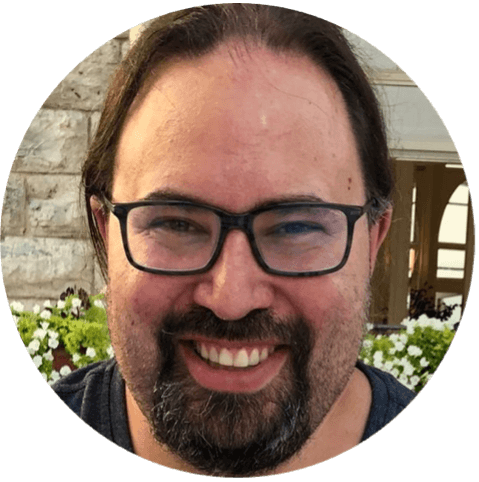 Thomas Jungbauer
Thomas Jungbauer
Discussion
Comments are powered by GitHub Discussions. To participate, you'll need a GitHub account.
By loading comments, you agree to GitHub's Privacy Policy. Your data is processed by GitHub, not by this website.