Update Cluster Version using GitOps approach
- - 4 min read
During a GitOps journey at one point, the question arises, how to update a cluster? Nowadays it is very easy to update a cluster using CLI or WebUI, so why bother with GitOps in that case? The reason is simple: Using GitOps you can be sure that all clusters are updated to the correct, required version and the version of each cluster is also managed in Git.
All you need is the channel you want to use and the desired cluster version. Optionally, you can define the exact image SHA. This might be required when you are operating in a restricted environment.
Overview
Since OpenShift 4 it is very easy to update a cluster. It can either be done using the Web UI Administration → Cluster Settings or via the command line using the command oc adm upgrade.
There are 2 main configurations for an upgrade:
channel: This declares the update strategy tied to versions of OpenShift.
The desired version: This is the target version the cluster should be updated to.
To get the current clusterversion you can use the following command:
❯ oc get clusterversion
NAME VERSION AVAILABLE PROGRESSING SINCE STATUS
version 4.14.1 True False 4m38s Cluster version is 4.14.1Here we can see that the version is currently 4.14.1 and no upgrade is currently progressing.
Now we want to update to the latest possible version.
Where to find the available updates?
Before you start the update, you will need to fetch the possible available updates.
This information can be gathered with the command oc adm upgrade or oc get clusterversion/version -o yaml.
The output will look like the following:
Cluster version is 4.14.1
Upstream is unset, so the cluster will use an appropriate default.
Channel: stable-4.14 (available channels: candidate-4.14, eus-4.14, fast-4.14, stable-4.14, candidate-4.15, fast-4.15, stable-4.15) (1)
Recommended updates: (2)
VERSION IMAGE
4.14.27 quay.io/openshift-release-dev/ocp-release@sha256:4d30b359aa6600a89ed49ce6a9a5fdab54092bcb821a25480fdfbc47e66af9ec
4.14.26 quay.io/openshift-release-dev/ocp-release@sha256:4fe7d4ccf4d967a309f83118f1a380a656a733d7fcee1dbaf4d51752a6372890
[...]| 1 | Current Channel and available channels |
| 2 | List of available updates |
The command describes the current channel (stable-4.14) and a list of possible updates. (The list is much longer).
The latest available version is 4.14.27 and the list of possible channels is all the 4.14 channels, but also 4.15 channels. This means we could change the channel here as well.
| It is your responsibility to find the correct and supported upgrade paths. Not all upgrades to any version are supported. Also, do not rely on consecutive path numbers, some versions were never available. |
Channels
Channels help users to define the timing and level of support for their environment. The following channels typically exist:
fast: This channel is fully supported but not yet fully tested and can be used to quickly update to the latest GA release. For example, when a certain bug is triggered in the current version.
stable: This is the latest stable version. Versions here are added after enough data points have been collected and therefore have some delay.
candidate: This channel offers unsupported early access to specific versions.
eus: All even-numbered versions offer an Externed Update Support (EUS) channel. They allow EUS-to-EUS updates and have a longer support phase.
Helm Chart - update-clusterversion
Now we want to update the version to the latest of the current channel 4.14.27 and change the channel to stable-4.15. The Helm Chart update-clusterversion has been created to help with a cluster update.
It will modify the clusterversion resource.
The required values are quite simple:
channel: stable-4.15
desiredVersion: 4.14.27
image: ''| Be sure that you choose the correct and available updates. |
This is everything we need. As soon as this is synchronized into the cluster, the update process will be started by the cluster.
GitOps Synchronization
When we verify the current version in the OpenShift UI, we will see the possibility of an upgrade:
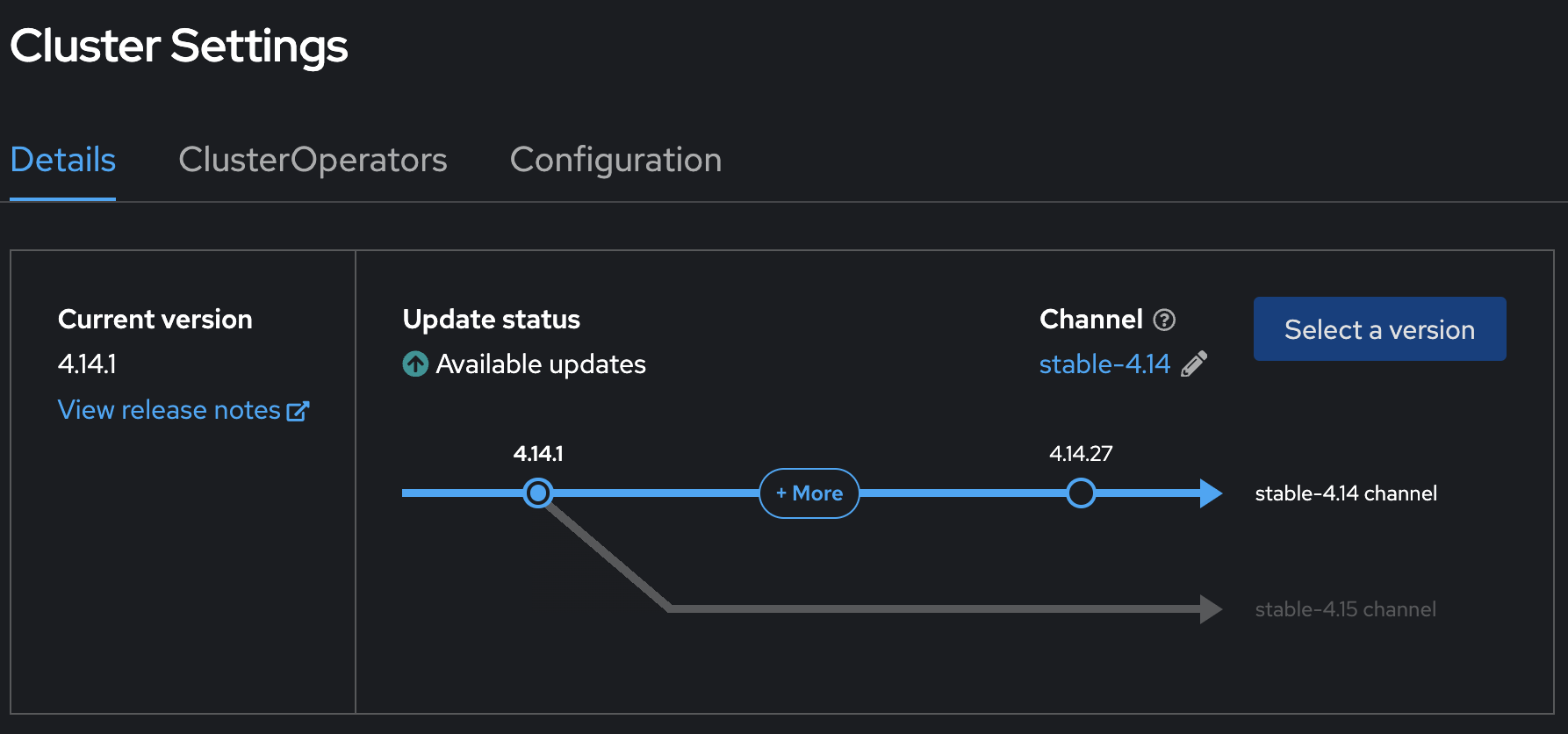
In OpenShift GitOps we have the Application to start the update process:

After a few seconds OpenShift will start with the update:
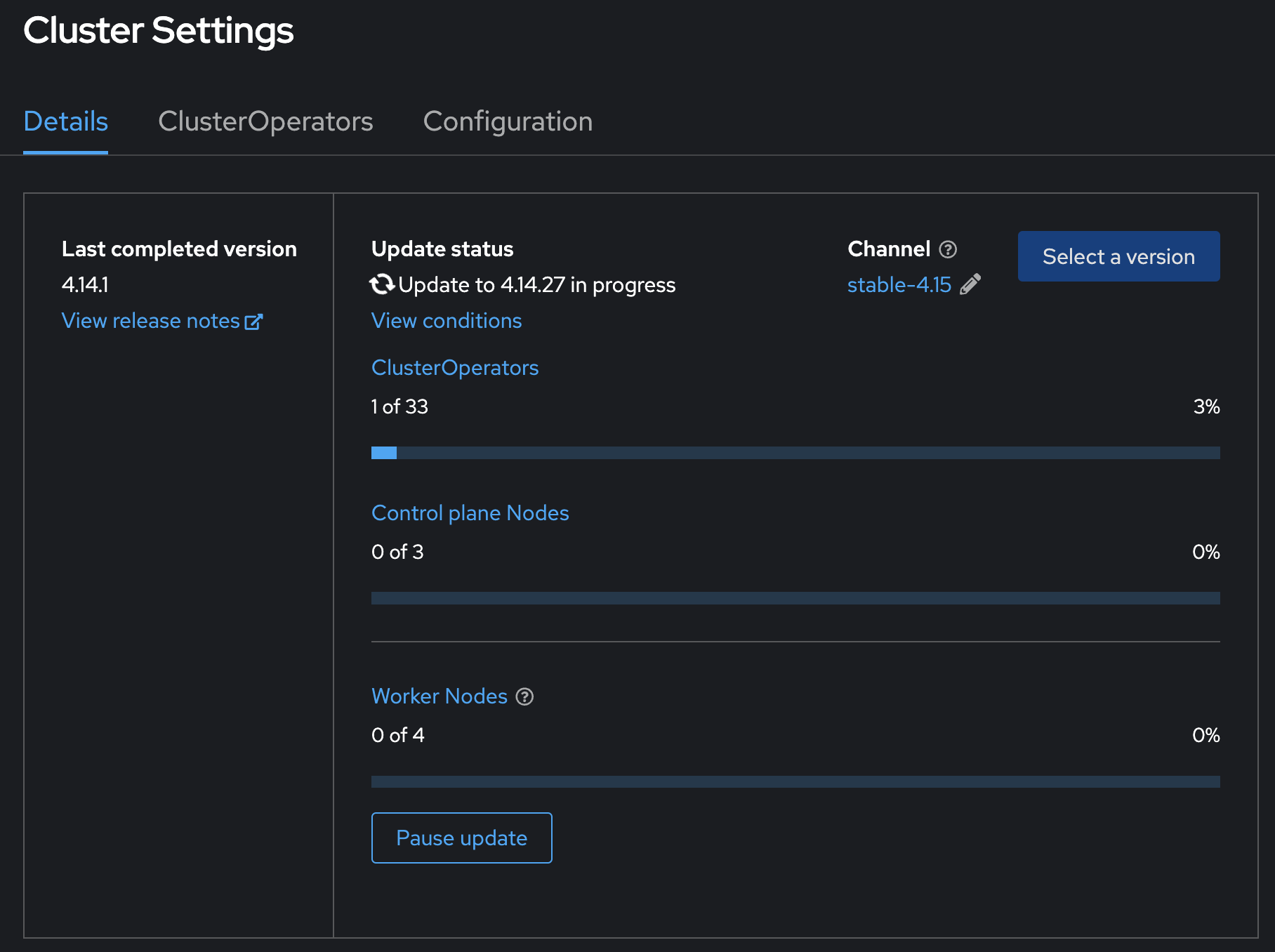
This can also be verified via the command line
❯ oc get clusterversion
NAME VERSION AVAILABLE PROGRESSING SINCE STATUS
version 4.14.1 True True 95s Working towards 4.14.27: 116 of 860 done (13% complete), waiting on etcd, kube-apiserverEventually, the cluster update process finishes successfully. We are now on version 4.14.27 and using the channel stable-4.15.
We can see that the next upgrade with be to version 4.15.15. This means we can directly upgrade to this version. This is possible because we switched the channel to stable-4.15.
Other channels, like candidate-4.15 might offer different, but not recommended, versions.
❯ oc adm upgrade
Cluster version is 4.14.27
Upstream is unset, so the cluster will use an appropriate default.
Channel: stable-4.15 (available channels: candidate-4.14, candidate-4.15, eus-4.14, fast-4.14, fast-4.15, stable-4.14, stable-4.15)
Recommended updates:
VERSION IMAGE
4.15.15 quay.io/openshift-release-dev/ocp-release@sha256:bb1182cd9001d6811dea8c5823235c17b9a316cce3bb13c51325250c14b46787What about the SHA for the image?
The SHA for the image field in the ClusterVersion resource is required in certain scenarios to provide a precise reference to the container image that represents the OpenShift version you want to update to.
Such scenarios could be for example:
Offline or Restricted Networks In environments where clusters are running in offline or restricted network conditions, specifying the exact image SHA ensures that the cluster updates to a specific, known image that has been pre-pulled and is available within the network.
Precise Version Control Using the SHA ensures that the exact image version is used for the update, providing a higher level of precision and control.
Custom or Private Registries If you are using custom or private container registries, specifying the image SHA can help avoid ambiguities and ensure that the correct image is pulled from the correct registry.
Specific Compliance or Security Requirements Some regulations might require precise specification of container images, including SHAs, to ensure traceability and verifiability of the software components being deployed.
Conclusion
With this very simple method, it is easy to manage the version of multiple clusters via GitOps. Especially, where there is a bigger cluster fleet it will become essential to ensure which cluster has which version. Disconnected environments can also use the image setting to specify the exact SHA of an available update.
The current Helm Chart is very small and limited. It was created to quickly show the main use case: a simple and straightforward cluster upgrade.
Other possible options that might be required in the future. If you find anything missing, please let me know.
Please note, to always verify which version and channel is available and always consult the official documentation before an upgrade to find the latest release notes.
References: Updating Clusters
Copyright © 2020 - 2025 Toni Schmidbauer & Thomas Jungbauer
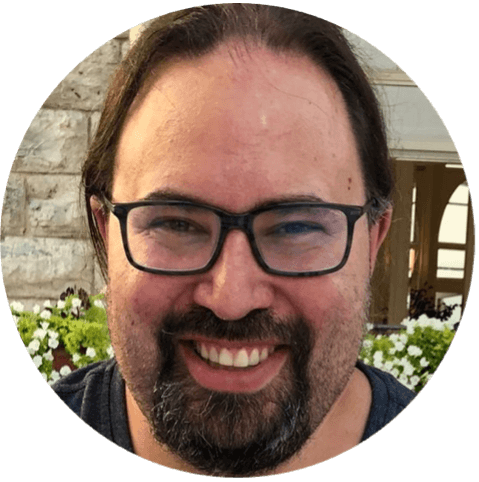 Thomas Jungbauer
Thomas Jungbauer