Configure Buckets in MinIO using GitOps
- - 9 min read
MinIO is a simple, S3-compatible object storage, built for high-performance and large-scale environments. It can be installed as an Operator to Openshift. In addition, to a command line tool, it provides a WebUI where all settings can be done, especially creating and configuring new buckets. Currently, this is not possible in a declarative GitOps-friendly way. Therefore, I created the Helm chart minio configurator, that will start a Kubernetes Job, which will take care of the configuration.
Honestly, when I say I have created it, the truth is, that it is based on an existing MinIO Chart by Bitnami, that does much more than just set up a bucket. I took out the bucket configuration part, streamlined it a bit and added some new features, which I required.
This article shall explain how to achieve this.
Prerequisites
Argo CD (OpenShift GitOps) deployed
MinIO including a deployed tenant that is waiting for buckets
Introduction
After MinIO and the Tenant have been deployed, we can configure and update a bucket, users, policies and more. Since I do not want to do this manually, the Helm Chart that will be described here creates a Kubernetes Job that leverages the mc command line tool to execute certain tasks automatically. The chart will take care of:
creating a lifecycle policy
creating an access policy
creating a new user/group. User credentials might be added directly to the values file or, better, are imported as a secret
attaching policies to a user/group
creating a bucket
set a quota for a bucket
set tags for a bucket
enable versioning for a bucket
enable object locking for a bucket (be aware that this can only be enabled during the bucket creation)
enable bucket replication to a target cluster/bucket
execute possible extra commands that are configured in the values file
To perform all these tasks Bitnami released a container image: docker.io/bitnami/minio:2024.5.1-debian-12-r0 They are updating this image regularly.
| Actually, the image can be used to deploy the minio server. At this moment, we are interested in the command line tool only. Bitnami also managing a minio-client image, that can be tested and used. However, I left the original image, which is working very well. |
The Values
| All settings are explained in more detail at: https://github.com/tjungbauer/helm-charts/tree/main/charts/minio-configurator |
| The Job and everything that is required, are executed inside the Tenant namespace. In the following examples, this will be minio-tenant-namespace |
Basic Settings
The basic settings are the following. They will define the namespace of the Tenant, the name of the ServiceAccount, the URL of the tenant, Argo CD Hook settings and the image that shall be used for the deployment.
name: minio-provisioner (1)
namespace: minio-tenant-namespace (2)
synwave: 5 (3)
argoproj: (4)
hook: Sync
hook_delete_policy: HookSucceeded
image:
url: docker.io/bitnami/minio:2024.5.1-debian-12-r0 (5)
# Information of the Minio Cluster
miniocluster: (6)
url: minio-tenant-api-url
port: 443
skip_tls_verification: true (7)
# Specifies whether a ServiceAccount should be created
serviceAccount: (8)
create: true
name: "minio-provisioner"| 1 | Name of the Kubernetes provisioner Job resource. |
| 2 | Namespace of the MinIO Tenant. |
| 3 | Syncwave of the provisioner Job. |
| 4 | Possible Argo CD hook configuration. |
| 5 | The container image the provisioner Job will use. |
| 6 | The URL of the minio console. This will be used to set the "alias" for the mc command |
| 7 | Skip verification of TLS for the mc command. This will disable the TLS check for any mc command the Job will execute. |
| 8 | Information about the ServiceAccount |
Authentication Settings
To be able to authenticate against MinIO credentials must be provided. This happens, typically, in the form of a Secret:
auth:
useCredentialsFiles: true (1)
secretName: minio-provisioner (2)| 1 | Shall a secret mounted as a file be used (preferred) |
| 2 | Name of the Secret |
The Secret itself requires specific keys and should look like the following:
kind: Secret
apiVersion: v1
metadata:
name: minio-provisioner (1)
namespace: minio-tenant-namespace (2)
data:
root-password: <base64 string> (3)
root-user: <base64 string> (4)
type: Opaque| 1 | Name of the Secret as mentioned in the minio-configurator values files |
| 2 | Name of the Namespace as mentioned in the minio-configurator values files |
| 3 | Password to access MinIO |
| 4 | User to access MinIO |
| The Secret must exist upfront and is not created by the Helm Chart. Either pick it from a Vault or create a Sealed Secret to be able to store it in Git. |
| The credentials are called root-. Any user that has permission to configure buckets is sufficient here. Still, the keys must be named that way. |
Creating MinIO Policies
MinIO uses Policy-Based Access Control to define which actions can be performed on certain resources by an authenticated user. A policy can be created by the command mc admin policy. Our Kubernetes Job will take the configuration from the values file and mount the information as a JSON file, that will be imported into MinIO.
The following specification shows the example for OpenShift Logging:
provisioning:
enabled: true (1)
policies:
- name: openshift-logging-access-policy (2)
statements:
- resources: (3)
- "arn:aws:s3:::openshift-logging"
- "arn:aws:s3:::openshift-logging/*"
effect: "Allow" (4)
actions:
- "s3:*" (5)| 1 | In general, enable the provisioning or not |
| 2 | Name of the policy. Multiple can be defined and assigned to a user or group. |
| 3 | Define the resources the policy should manage access to. |
| 4 | Define the effect: Allow or Deny (default) |
| 5 | The actions that are allowed. Here: any s3: action |
Multiple policies can be defined in the values file, and it is very important to exactly define the resources, the effect and the actions. The above configuration will allow the user that has the policy assigned:
All s3 actions to the bucket openshift-logging and everything inside this bucket (thus two resources)
All actions are defined at: MinIO Access Management.
Another example would be the following:
policies:
- name: custom-bucket-specific-policy
statements:
- resources:
- "arn:aws:s3:::my-bucket"
actions:
- "s3:GetBucketLocation"
- "s3:ListBucket"
- "s3:ListBucketMultipartUploads"
- resources:
- "arn:aws:s3:::my-bucket/*"
effect: "Allow"
actions:
- "s3:AbortMultipartUpload"
- "s3:DeleteObject"
- "s3:GetObject"
- "s3:ListMultipartUploadParts"
- "s3:PutObject"This policy defines the actions in a fine granular way:
To the bucket my-bucket we have three allowed actions (GetBucketLocation, ListBucket and ListBucketMultipartUploads)
To everything inside the bucket (/*) we can also Delete, Get, Put objects etc.
Creating a User
The policy that has been created must be assigned to a user (or a group) to be effective. Such a user requires a username, a password and a list of policies that shall be assigned.
The required information can be added directly to the values file like this:
| This is NOT the recommended way! |
# users:
# - username: test-username (1)
# password: test-password (2)
# disabled: false (3)
# policies: (4)
# - readwrite
# - consoleAdmin
# - diagnostics
# # When set to true, it will replace all policies with the specified.
# # When false, the policies will be added to the existing.
# setPolicies: false
# @default -- []| 1 | Username |
| 2 | clear text password |
| 3 | Shall the user be created or not |
| 4 | List of policies that shall be assigned |
As mentioned above: Defining a list of users directly in the values file is not recommended as it would mean that the passwords are stored in clear text.
Instead, a list of Secrets can be defined:
usersExistingSecrets:
- minio-usersThe defined Secrets require a specific structure and can be encrypted and stored in Git or a Vault.
The data structure is the following:
apiVersion: v1
kind: Secret
metadata:
name: minio-users (1)
type: Opaque
stringData:
username1: | (2)
username=username (3)
password=password (4)
disabled=false (5)
policies=openshift-logging-access-policy,readwrite,consoleAdmin,diagnostics (6)
setPolicies=false (7)| 1 | Name of the Secret as referenced in the values file. |
| 2 | List of users, distinguished by the key "username1", "username2", etc. |
| 3 | Username |
| 4 | Password |
| 5 | Enabled or disabled |
| 6 | List of policies to assign to the user |
| 7 | Replace or add the policies to an (existing) user. |
Built-In Policies
MinIO provides several Built-In Policies that can be attached to a user or group.
The following policies will always exist: (Please verify the official documentation for further information)
consoleAdmin
Grants complete access to all S3 and administrative API operations against all resources on the MinIO deployment.
s3:*
admin:*
readonly
Grants read-only permissions on any object on the MinIO deployment. The GET action must apply to a specific object without requiring any listing.
s3:GetBucketLocation
s3:GetObject
readwrite
Grants read and write permissions for all buckets and objects on the MinIO server.
s3:*
diagnostics
Grants permission to perform diagnostic actions on the MinIO deployment.
admin:ServerTrace
admin:Profiling
admin:ConsoleLog
admin:ServerInfo
admin:TopLocksInfo
admin:OBDInfo
admin:BandwidthMonitor
admin:Prometheus
writeonly
Grants write-only permissions to any namespace (bucket and path to object) the MinIO deployment.
s3:PutObject
Provisioning Groups
Users can be combined into groups and instead of assigning policies to individual users, we can assign them to a whole group. The idea is the same as for users, except, that we define a list of members for that group:
groups
- name: test-group (1)
disabled: false (2)
members: (3)
- username
policies: (4)
- readwrite
# When set to true, it will replace all policies with the specified.
# When false, the policies will be added to the existing.
setPolicies: false (5)| 1 | Name of the group. |
| 2 | Enabled or disabled. |
| 3 | List of users that are members of this group. |
| 4 | List of policies that are assigned to this group. |
| 5 | Replace or add the policies to an (existing) user. |
Configure the Bucket
Finally, we can configure the bucket itself. A bucket will have a specific configuration, a lifecycle a quota etc. A list of buckets with different configurations can be defined in the values files.
| The only mandatory information is the name of the bucket. It is not required to configure a lifecycle or quota etc. |
Let us analyse the following example, which tries to cover all possible settings:
buckets:
- name: mybucket (1)
region: my-region (2)
versioning: Versioned (3)
withLock: false (4)
bucketReplication: (5)
enabled: true
targetClusterUrl: replication-target-cluster
targetClusterPort: 443
targetBucket: replication-target-bucket
replicationSettings: (6)
- existing-objects
credSecretName: replication-credentials (7)
lifecycle:
- id: name-of-lifecycle (8)
prefix: test-prefix (9)
disabled: false
expiry: (10)
days: 30 # or date
nonconcurrentDays: 10
- id: name-of-second-lifecycle
disabled: false
expiry:
deleteMarker: true
nonconcurrentDays: 10
quota: (11)
type: set
size: 1024Gib
tags: (12)
key1: value1| 1 | Name of the bucket. |
| 2 | Region of the bucket |
| 3 | Enable versioning (https://docs.min.io/docs/minio-client-complete-guide.html#ilm). Allowed options are: Versioned, Suspended or Unchanged. |
| 4 | Enable object Locking |
| 5 | Configure bucket replication to a target cluster and a target bucket |
| 6 | Define the settings for the bucket replication can be: delete, delete-marker or existing-objects: https://min.io/docs/minio/linux/administration/bucket-replication/enable-server-side-one-way-bucket-replication.html |
| 7 | Name of the Secret that stores the credentials for the replication |
| 8 | Define a list of lifecycle policies for the bucket: https://min.io/docs/minio/linux/administration/object-management/object-lifecycle-management.html |
| 9 | A prefix that can be defined |
| 10 | Define the expiration. This can be defined as days OR as a date, for example "2021-11-11T00:00:00Z" |
| 11 | Set a quota for the bucket: https://docs.min.io/docs/minio-admin-complete-guide.html#bucket |
| 12 | Define additional tags for the bucket https://docs.min.io/docs/minio-client-complete-guide.html#tag |
Replication Secret
The definition above defines a bucket replication. To authenticate at the target cluster, we need to provide a username and a password. This is stored inside a secret:
apiVersion: v1
kind: Secret
metadata:
name: replication-user
type: Opaque
stringData:
username: username
password: passwordThis defines a whole bunch of settings. Except for the bucket name, none is mandatory.
Example OpenShift-Logging Bucket
The following is a more realistic example, for defining a bucket used for OpenShift Logging:
It defines the bucket name, with a lifecycle of 4 days and a quota of 1TB:
buckets:
- name: openshift-logging
lifecycle:
- id: logging-retention
disabled: false
expiry:
days: 4
quota:
type: set
size: 1024GiBAdditional Settings
Finally, there are some additional settings, I would like to mention here. They are completely optional, but might be interesting:
Automatically clean up the provisioning job after it has finished:
cleanupAfterFinished:
enabled: false
seconds: 600Define resources for the provisioning job. For example:
resources:
requests:
cpu: 2
memory: 512Mi
limits:
cpu: 3
memory: 1024Mi| Typically, I leave this to resources: {} |
Take care of the pod placement and define a nodeSelector and tolerations, for example:
nodeSelector: {}
tolerations:
- effect: NoSchedule
key: infra
operator: Equal
value: reserved
- effect: NoExecute
key: infra
operator: Equal
value: reservedConclusion
With this Helm chart by Bitnami, with a little modification from my side, it is possible to create and update buckets, policies, users etc. There is no need, to perform any modification manually in the MinIO WebUI.
I am currently using this chart for several bucket configurations, with sometimes more and sometimes fewer settings in the values file. Keep in mind, that many settings, especially for the bucket itself, are completely optional and are not required to create a new bucket. (For example, lifecycle). Please check out the source of the Helm Chart and the values file to get further information: minio configurator.
If you have any feedback or miss something, feel free to create a pull request or an issue :)
Copyright © 2020 - 2024 Toni Schmidbauer & Thomas Jungbauer
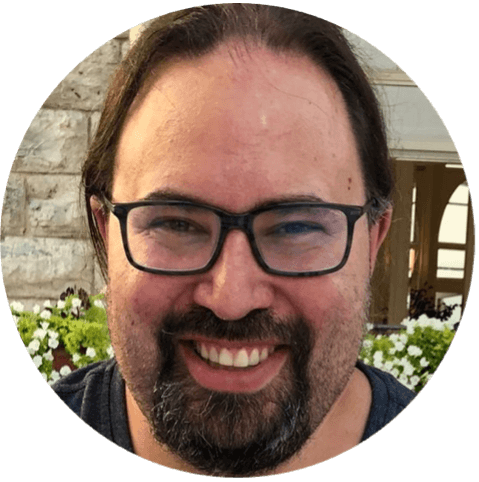 Thomas Jungbauer
Thomas Jungbauer