Advanced Cluster Security - Authentication
Red Hat Advanced Cluster Security (RHACS) Central is installed with one administrator user by default. Typically, customers request an integration with existing Identity Provider(s) (IDP). RHACS offers different options for such integration. In this article 2 IDPs will be configured as an example. First OpenShift Auth and second Red Hat Single Sign On (RHSSO) based on Keycloak
Prerequisites
OpenShift 4 Cluster
Advanced Cluster Security v3.66+
Red Hat SSO Operator installed
| While RHSSO will be installed during this article, only default and example values are used. These are by no means examples for a production system. |
Introduction
Advanced Cluster Security comes with several default roles, which can be assigned to users:
| System role | Description |
|---|---|
Admin | This role is targeted for administrators. Use it to provide read and write access to all resources. |
Analyst | This role is targeted for a user who cannot make any changes, but can view everything. Use it to provide read-only access for all resources. |
Continuous Integration | This role is targeted for CI (continuous integration) systems and includes the permission set required to enforce deployment policies. |
None | This role has no read and write access to any resource. You can set this role as the minimum access role for all users. |
Sensor Creator | Red Hat Advanced Cluster Security for Kubernetes uses this role to automate new cluster setups. It includes the permission set to create Sensors in secured clusters. |
Scope Manager | This role includes the minimum permissions required to create and modify access scopes. |
| It is possible to create custom roles. |
Configure RHACS Authentication: OpenShift Auth
| It is assumed that RHACS is already installed and login to the Central UI is available. |
Login to your RHACS and select “Platform Configuration” > “Access Control”
From the drop down menu Add auth provider select OpenShift Auth
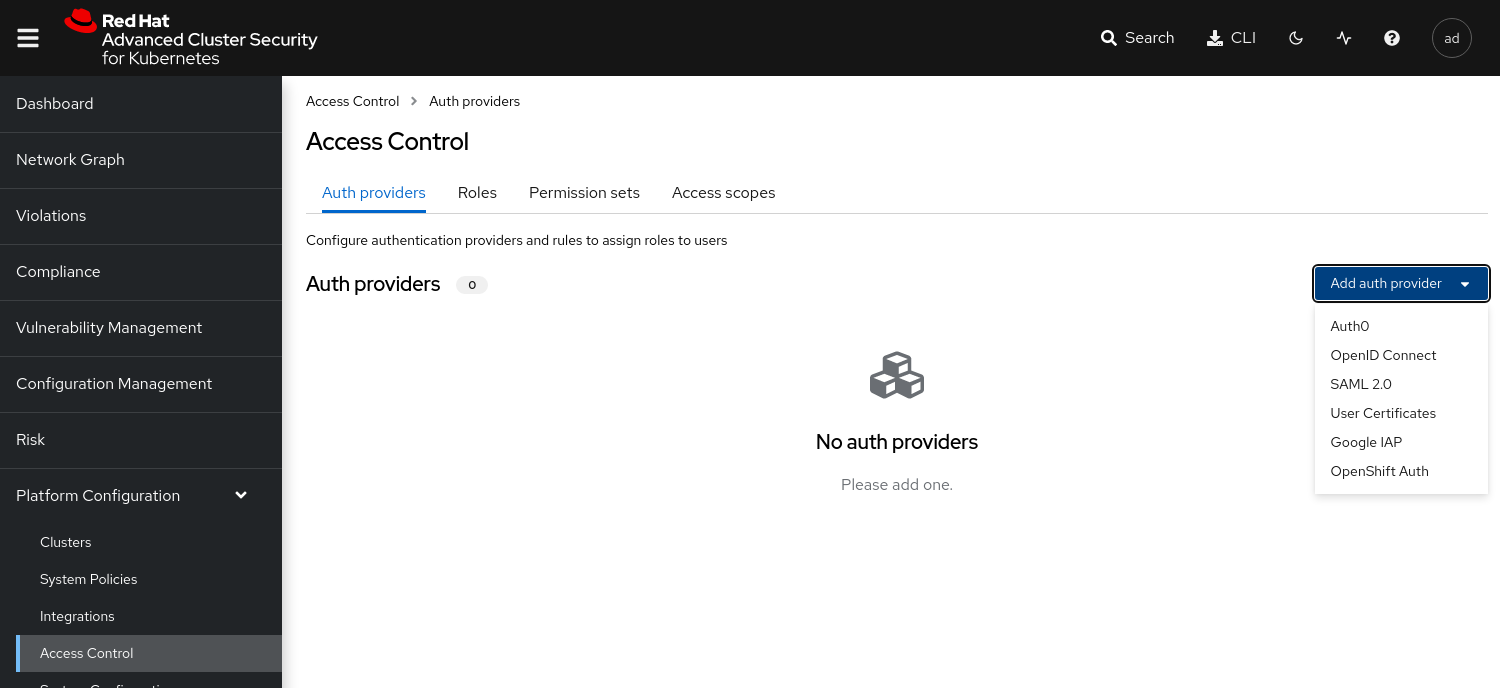 Figure 1. ACS Auth Provider
Figure 1. ACS Auth ProviderEnter a Name for your provider and select a default role which is assigned to any user who can authenticate.
It is recommended to select the role None, so new accounts will have no privileges in RHACS.
With Rules you can assign roles to specific users, based on their userid, name, mail address or groups.
For example the user with the name poweruser gets the role Admin assigned.
Verify Authentication with OpenShift Auth
Logout from the Central UI and reload the browser.
Select from the drop down OpenShift Auth
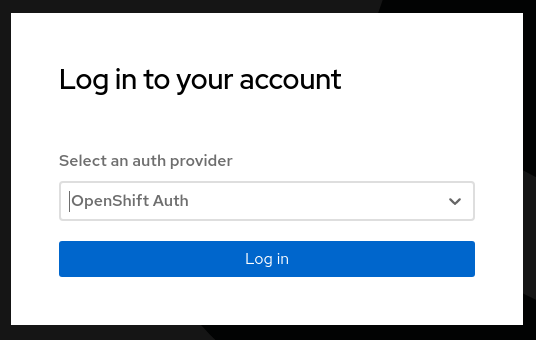 Figure 2. ACS Login
Figure 2. ACS LoginTry to login with a valid OpenShift user.
Depending on the Rules which have been defined during previous steps the appropriate permissions should be assigned.
For example: If you login as user poweruser the role Admin is assigned.
Configure Red Hat Single Sign On
The following steps will create some basic example objects to an existing RHSSO or Keycloak to test the authentication at RHACS. Skip to step #5 if you have Keycloak already up and running and would like to reuse an existing client.
The RHSSO operator (or Keycloak) is installed at the namespace single-sign-on.
Create an instance of Keycloak
apiVersion: keycloak.org/v1alpha1 kind: Keycloak metadata: name: example-keycloak namespace: single-sign-on spec: externalAccess: enabled: true instances: 1Create a Realm
This will create a Realm called BasicapiVersion: keycloak.org/v1alpha1 kind: KeycloakRealm metadata: name: example-keycloakrealm namespace: single-sign-on spec: instanceSelector: matchLabels: app: sso realm: displayName: Basic Realm enabled: true id: basic realm: basicLogin into Red Hat SSO
Get the route to your RHSSO instance:oc get route keycloak -n single-sign-on --template='{{ .spec.host }}' # keycloak-single-sign-on.apps.cluster-29t8z.29t8z.sandbox677.opentlc.comand log into the Administration Interface.
Extract the admin password for Keycloak
The secret name is build from "credential"<keycloak-instance-name>
oc extract secret/credential-example-keycloak -n single-sign-on --to=- # ADMIN_PASSWORD <you password> # ADMIN_USERNAME adminBe sure to select your Realm (Basic in our case), goto Clients and select a ClientID.
In this example we select account
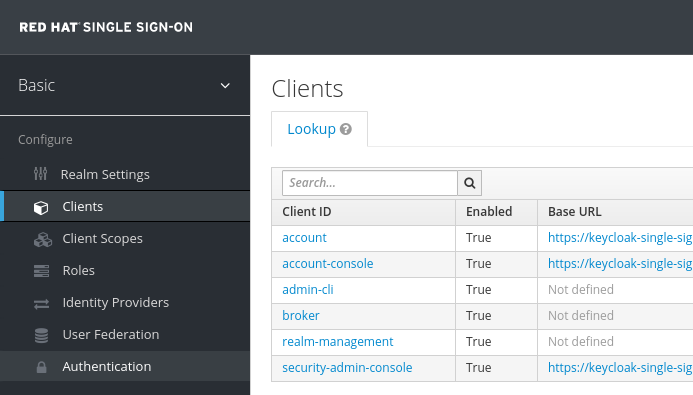 Figure 3. ACS Login
Figure 3. ACS LoginOf course you can create or use any other Client. Enable the option Implicit Flow
Get the Issuer URL from your realm. This is typically your:
https://<KEYCLOAK_URL>/auth/realms/<REALM_NAME>;
Create Test Users
In RHSSO create 2 user accounts to test the authentication later.
Goto Users and create the users:
User: acsadmin
First Name: acsadmin
User: user1
First Name: user 1
You can set any other values for these users. However, be sure to set a password for both, after they have been created.
Configure RHACS Authentication: RHSSO
| It is assumed that RSACS is already installed and login to the Central UI is available. |
Login to your RHACS and select “Platform Configuration” > “Access Control”
From the drop down menu Add auth provider select OpenID Connect
Enter a “Name” for your provider i.e. “Single Sign On”
Leave the “Callback Mode” to the “Auto-Select” setting
Enter your Issuer URL
As Client ID enter account (or the ClientID you would like to use)
Leave the Client Secret empty and select the checkbox Do not use Client Secret which is good enough for our tests.
Remember the two callback URL from the blue box. They must be configured in Keycloak.
Select a default role which is assigned to any user who can authenticate.
It is recommended to select the role None, so new accounts will have no privileges in RHACS.
With Rules you can assign roles to specific users, based on their userid, name, mail address or groups.
For example the user with the name acsadmin (which have been created previously in our RHSSO) gets the role Admin assigned.
The final settings are depict in the following image:
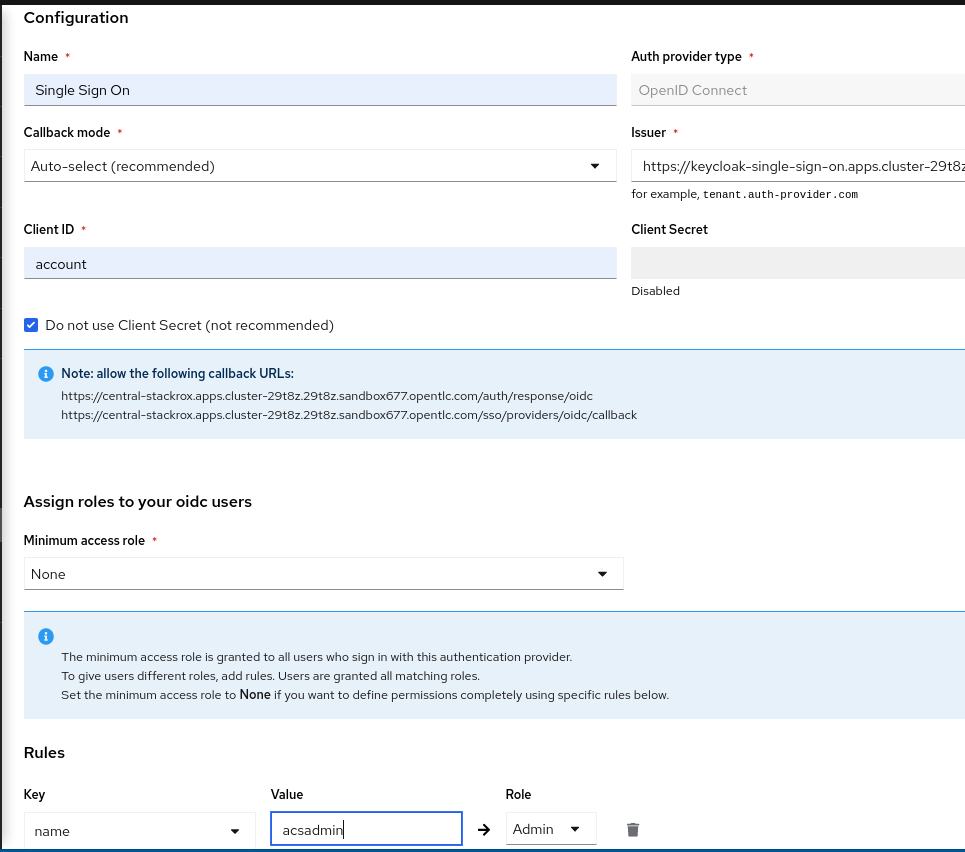
Continue RHSSO Configuration
What is left to do is the configuration of redirect URLs. These URLs are shown in the ACS Authentication Provider configuration (see blue field in the image above)
Log back into RHSSO and select “Clients” > “account”
Into Valid Redirect URLs enter the two URLs which you saved from the blue box in the RHACS configuration.
Troubleshoot: Test Login
In RHACS you can test the login to you SSO.
Goto "Platform Configuration" > "Access Control"
Click the button "Test login"
A popup will appear which asks you to enter SSO credentials. The connection to RHSSO will be validated:
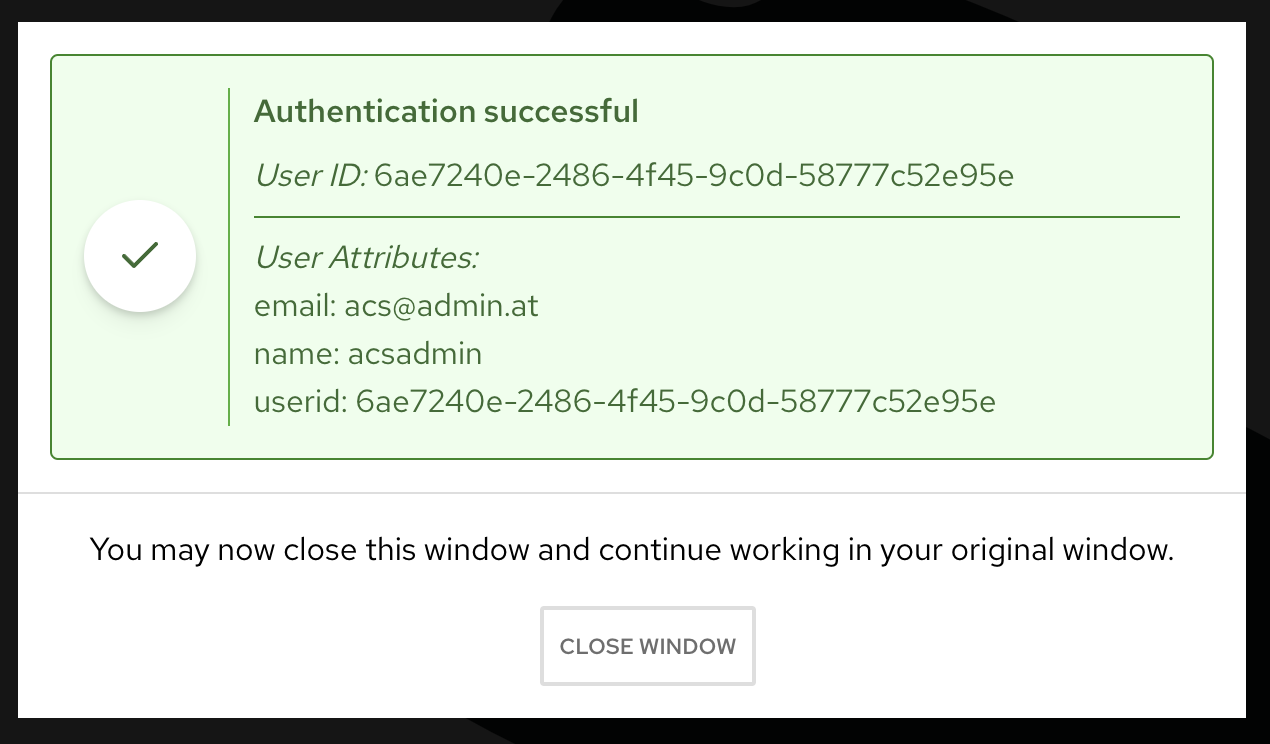 Figure 5. ACS Test SSO
Figure 5. ACS Test SSO
Verify Authentication with OpenShift Auth
Logout from the Central UI and reload the browser.
Select from the drop down Single Sign On
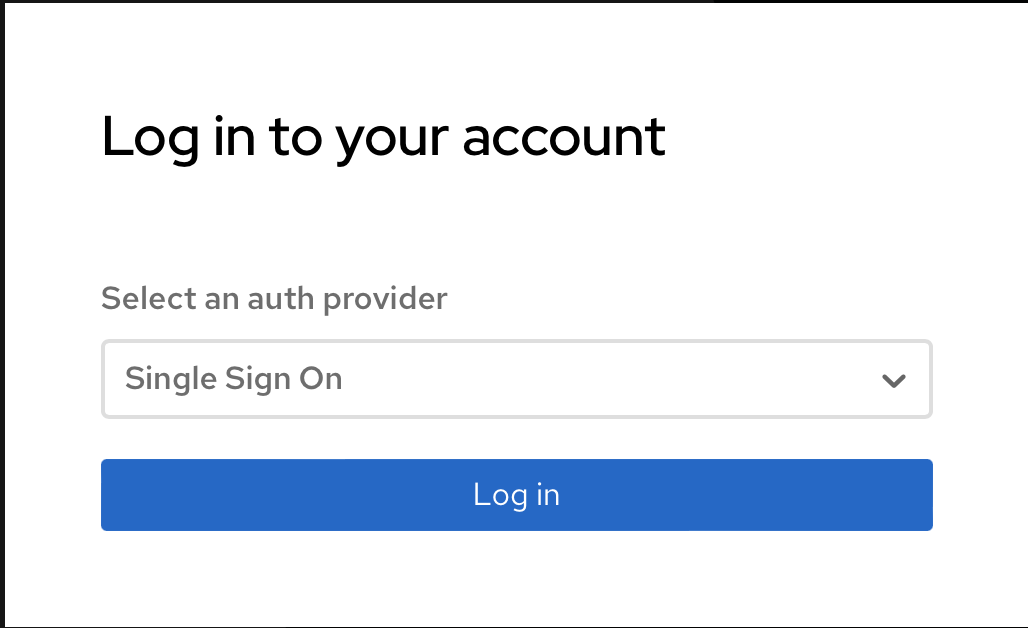 Figure 6. ACS Login SSO
Figure 6. ACS Login SSOTry to login with a valid SSO user.
Depending on the Rules which have been defined during previous steps the appropriate permissions should be assigned.
For example: If you login as user acsadmin the role Admin is assigned.
Copyright © 2020 - 2025 Toni Schmidbauer & Thomas Jungbauer
Discussion
Comments are powered by GitHub Discussions. To participate, you'll need a GitHub account.
By loading comments, you agree to GitHub's Privacy Policy. Your data is processed by GitHub, not by this website.